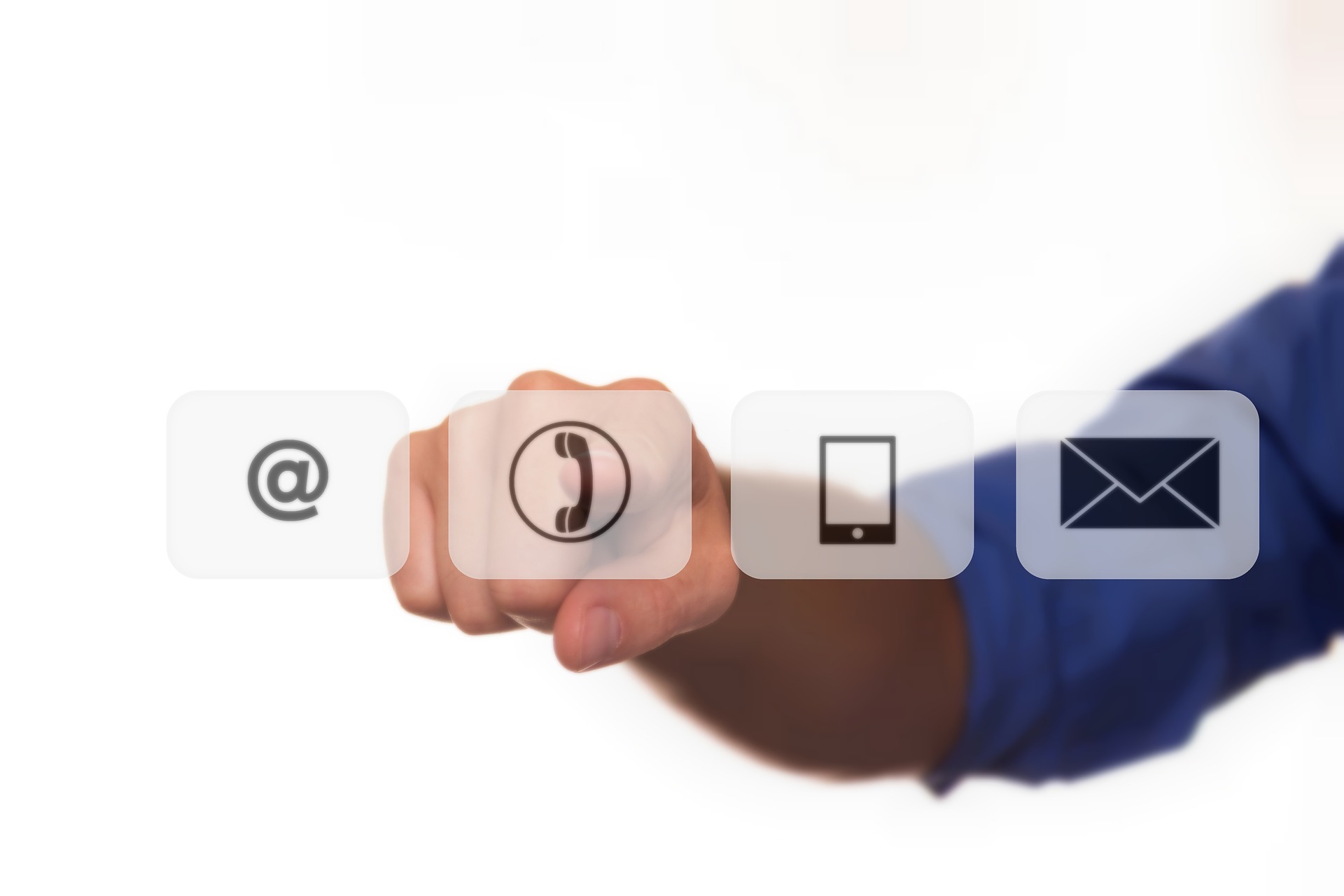Maximizing Productivity with a Dual-Monitor Setup: Best Practices

Two Monitors for Double the Productivity In the quest for greater efficiency, two monitors often trump one. A dual-monitor setup has the power to significantly enhance productivity, whether you’re a gamer, creative professional, or a multitasking wizard. Jon Peddie Research even reports that it can boost productivity by a whopping 42%. However, setting up dual monitors isn’t as straightforward as plugging in an extra screen. The key to reaping the benefits lies in following some best practices.
Best Practices for a Great Two-Screen Setup
- Match Size and Resolution: Before diving into the world of dual monitors, ensure your screens are a good match. Opt for monitors of the same size and resolution to maintain consistency in image quality and screen real estate. Your eyes will thank you for the seamless experience!
- Get the Right Cables: Imagine the disappointment of setting up your dual monitors, only to realize the cables don’t fit the ports. To avoid this headache, double-check your device outputs and inputs to ensure you have the right cables on hand. HDMI, DisplayPort, and DVI are common options, so choose wisely for optimal performance.
- Positioning is Everything: Proper monitor placement is crucial for both comfort and productivity. Ideally, position them side by side, aligning the top edges. Adjust the angle to minimize neck strain and ensure a comfortable viewing distance. After all, you’ll be spending a lot of time in front of these screens.
- Embrace the Extended Desktop: While mirroring displays might be tempting, the real power of a dual-monitor setup lies in the extended desktop feature. This allows you to have different content on each screen, doubling your productivity potential. Work on a document on one screen while browsing the web or handling emails on the other – it’s a game-changer!
- Focus on Taskbar Tweaks: A cluttered taskbar can quickly turn your dual-monitor setup into chaos. Keep things organized by configuring the taskbar to display only the active applications on the screen they’re open in. No more hunting for the right window across two taskbars.
- Leverage Shortcuts Windows: Offers handy window-snapping shortcuts. Press the Windows key along with the left or right arrow to snap an application to one side of the screen, perfectly filling half of it. It’s ideal for comparing documents, research, or multitasking with ease.
- Gaming in Style Gamers: A dual-monitor setup can elevate your gaming experience. Many modern games support dual monitors, providing an extended field of view, especially in racing and flight simulation games. Just remember to adjust your graphics settings for peak performance.
- Mastering Multitasking: Dual monitors excel in multitasking. For designers, one screen can host design software while the other displays reference images. Writers can have research materials on one screen and their writing software on the other. The possibilities are endless – it’s like having a productivity superhero!
- Tame the Cable Chaos: With dual monitors come double the cables, which can quickly become a tangled mess. Invest in cable management solutions like adhesive cable clips or cable sleeves to keep your setup neat and make future changes or upgrades easier.
- Don’t Forget the Ergonomics: Immersed in your dual-monitor world, don’t neglect ergonomics. Ensure your monitors are at eye level, and your keyboard and mouse are positioned comfortably. Proper ergonomics can prevent discomfort and enhance your enjoyment of the setup.
Need Help with Hardware or Software Setup? Why struggle with hardware or software setup? Reach out to the pros at NextGEN IT Solutions to save time and avoid frustration. Give us a call today to schedule a chat about your technology needs.