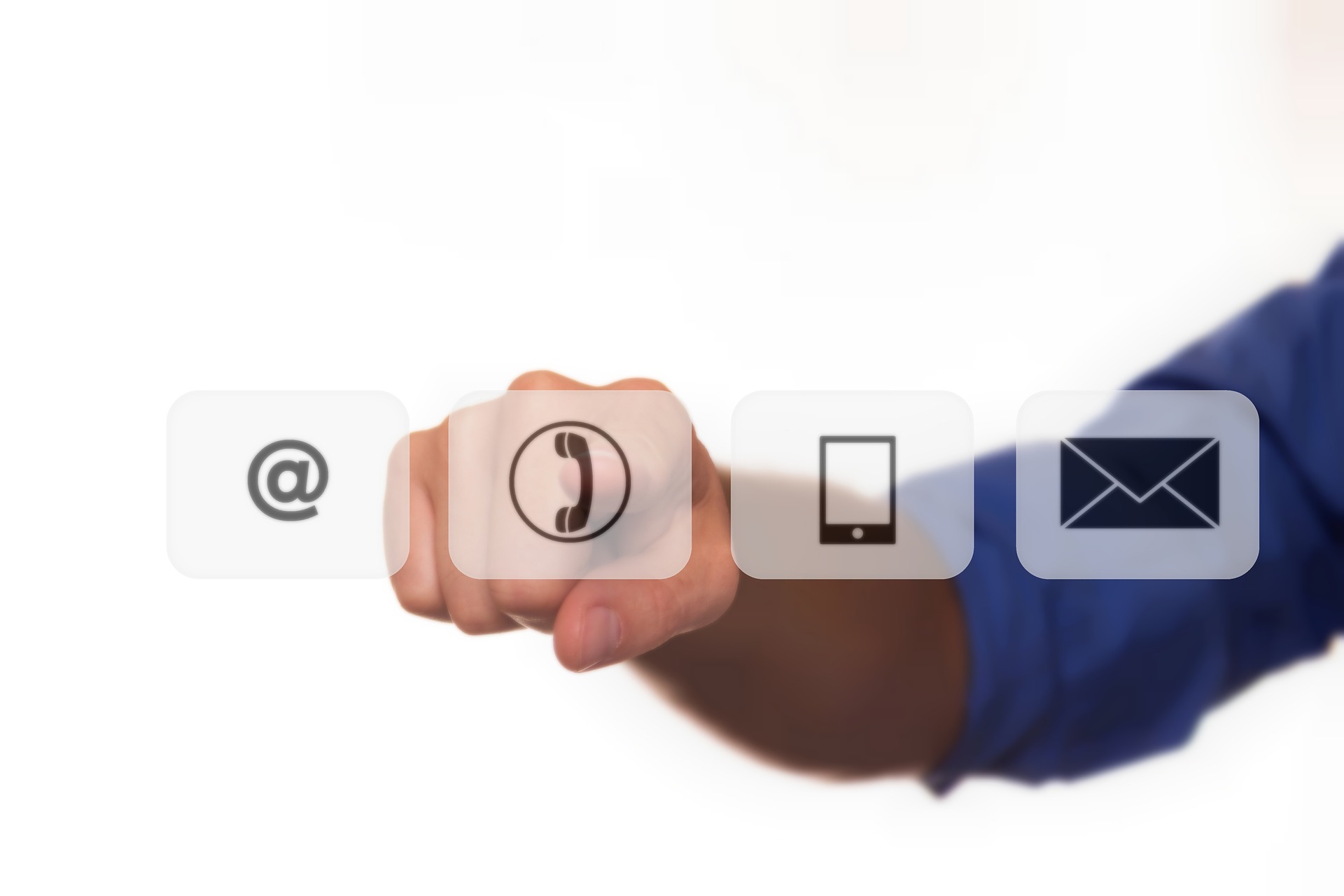Fixing Your Shared Drive: Why Your Team Isn’t Using It
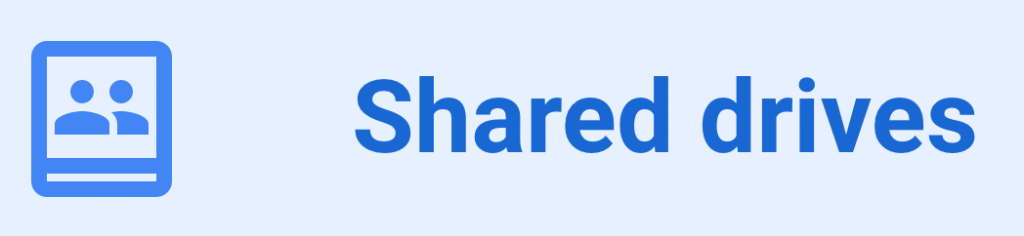
“Where’s That File Again?”
Sound familiar? Your business has a shared drive, but…
- Nobody knows what’s in it
- Files go missing or are duplicated
- Everyone saves to their desktop instead
- New hires can’t find what they need
- Critical documents are stored in email threads
Let’s fix that.
In 2025, smart small businesses need a clean, organized, and secure shared drive that people actually use. Here’s how to fix your shared drive and make it a productivity powerhouse.
Why Your Shared Drive Isn’t Working
1. It’s a Mess
Folders like “NEW_NEW2_CLIENT_FILES_OLD” don’t help anyone. If your drive looks like digital chaos, your team will avoid it.
2. There’s No Structure
Too many top-level folders? No naming conventions? No clue who owns what? That’s a recipe for confusion—and lost productivity.
3. It’s Not Secure
If everyone has access to everything, your sensitive data (payroll, HR, financials) could easily be exposed or accidentally deleted.
4. People Don’t Know How to Use It
If your team hasn’t been trained—or if you switched platforms without guidance—they’ll stick to what they know: desktops and email attachments.
What a Good Shared Drive Looks Like
Whether you use OneDrive, SharePoint, or Google Drive, your shared storage should be:
✅ Well-organized
✅ Easy to navigate
✅ Properly permissioned
✅ Backed up
✅ Searchable
✅ Part of your workflow
Let’s break it down.
Step 1: Build a Logical Folder Structure
Use a department-based layout with consistent naming. Example:
- Clients
- Smith Construction
- River Dental
- HR
- Payroll
- Hiring
- Finance
- Invoices
- Tax Records
- Marketing
- Social Media
- Graphics
📁 Keep the top level clean. Go deep, not wide.
Step 2: Set Clear Naming Conventions
Examples:
- Invoices:
ClientName_Invoice_YYYY-MM-DD.pdf - Proposals:
Proposal_Client_Project_Rev1.docx - Contracts:
Contract_Client_Signed.pdf
💡 Use underscores instead of spaces, and include dates or versions where needed.
Step 3: Control Access with Permissions
Use group-based access in Microsoft 365 or Google Workspace:
- Only HR sees HR
- Only Accounting sees financials
- Only Sales sees proposals
🔐 Reduce risk and boost accountability by locking down sensitive folders.
Step 4: Train Your Team
A 30-minute training session can save hours per week per employee. Teach them:
- Where to save files
- How to use “Save As” to the drive
- How to search effectively
- How version history works
- Why it’s better than storing files on desktops
📣 Reinforce this during onboarding and quarterly check-ins.
Step 5: Migrate the Right Way
Don’t just drag and drop 10 years of files into OneDrive. A structured migration plan includes:
✅ Pre-migration cleanup
✅ Duplicate and obsolete file removal
✅ Folder design and permission mapping
✅ Training and documentation
✅ Testing and rollback planning
🚚 Need help migrating from a file server or Dropbox to SharePoint or OneDrive? We’ve got you.
Step 6: Automate with Shortcuts and Search
Set up:
- Quick access folders in Teams or Explorer
- Pinned folders in browsers and apps
- Saved searches for commonly used files
- Auto-tagging or metadata in SharePoint
🔎 Reduce clicks = boost adoption.
Step 7: Back It Up
Yes, Microsoft and Google offer some retention—but true backup means:
- Daily snapshots
- Point-in-time recovery
- Protection against accidental deletion, ransomware, or corruption
🛡️ We offer cloud backup for M365 and Google Workspace to fully protect your shared data.
Real Client Example
Before:
A Grove City retail business used Dropbox with no folder structure. Files were duplicated, misplaced, or shared via email constantly. No one trusted it.
After:
We migrated them to SharePoint with:
- Role-based folders for Finance, Sales, and Inventory
- Naming rules and training
- Teams integration
- Scheduled backups and audit logs
Now everything’s in one place—and used daily.
Why Work With NextGEN IT Solutions?
We don’t just sell cloud storage. We build usable, secure, and scalable systems that your people actually want to use.
✅ SharePoint and OneDrive Experts
✅ Microsoft 365 Integration
✅ File server migration and cleanup
✅ Permissions setup and documentation
✅ Ongoing support and user training
Fix Your Shared Drive—Before It Fails You
Let’s review your current system, map your ideal structure, and help your team transition smoothly.
📞 Call 724-204-1950
🌐 https://nextgen-itsolutions.com/contact
Your shared drive should be a tool, not a trap. Let’s clean it up.